In 2022, Facebook will allow users to change Facebook page name. If you’re looking to switch up your social media marketing strategy in the new year, make sure to keep this change in mind! Page names are a great way to brand your business and help customers remember who you are. In this blog post, we’ll discuss the steps you need to take to change your Facebook page name in 2022.
What is Facebook Page?
Business Facebook page is a public profile that businesses and organizations can create to promote their products and services. Pages are different from personal profiles because they are designed for businesses or organizations.
Pages can be used to share news, updates, and photos with customers and fans. They can also be used as a customer service tool. For example, businesses can respond to customers’ comments and reviews by posting updates.
Facebook Pages are public profiles that anyone on Facebook can view and connect with. The Page represents the business or organization itself rather than a specific person who administers the account.
How to Change Facebook Business Page Name?
If you want to change your Facebook business page name, you will have to contact the support team of Facebook. You can also change your company name and category that is listed at the top of your Business Page. You can also change your Facebook id name.
Change Company Name It is only possible to rename a business account when it has been created less than seven days ago. In this case, you can easily change your business name by clicking on Change Page Name in the right upper corner.
If your Business Page has been created more than seven days ago, you will have to contact the Facebook support team and explain to them why do you need to rename it.
How to Change Page Name on Facebook?
Follow these steps to change Facebook page name easily:
1. Login to your Facebook account and click on Pages.
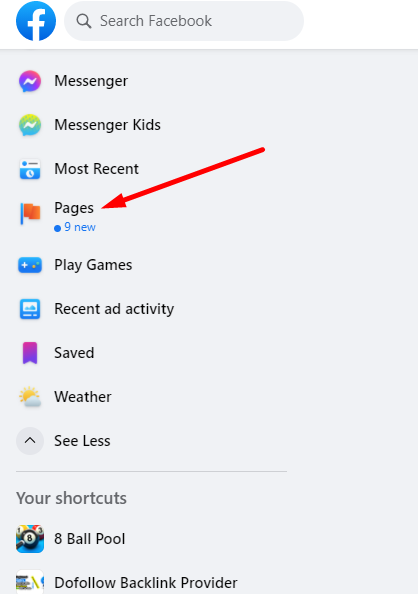
2. Go to the page you want to change the name of.
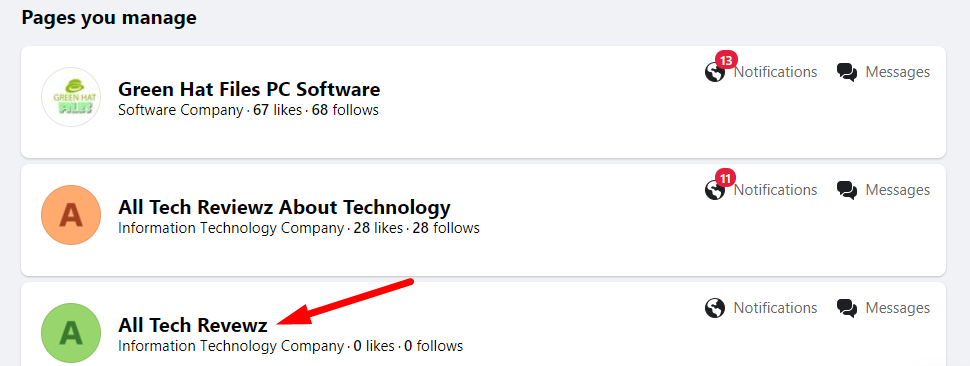
3. Click on Settings in the top-right corner of your page.
4. From the menu on the left, select Change Page Name.
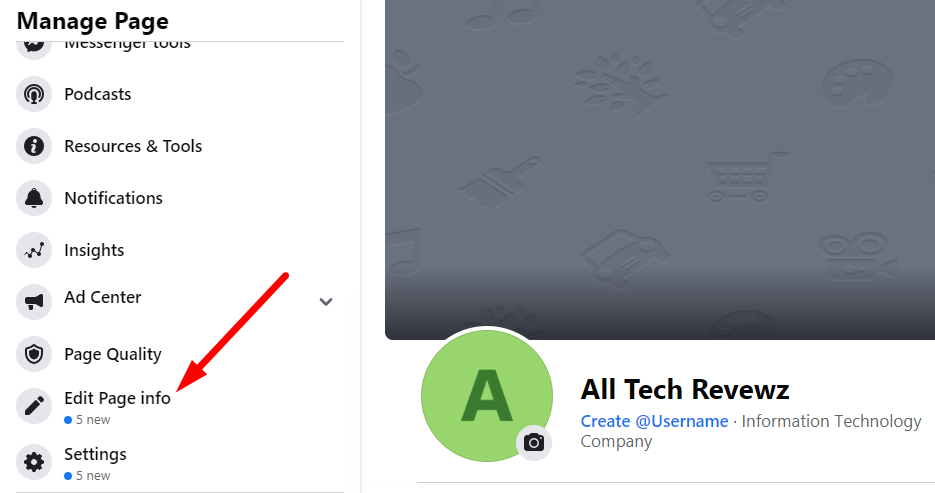
5. Enter the new name for your page and click Change Name.
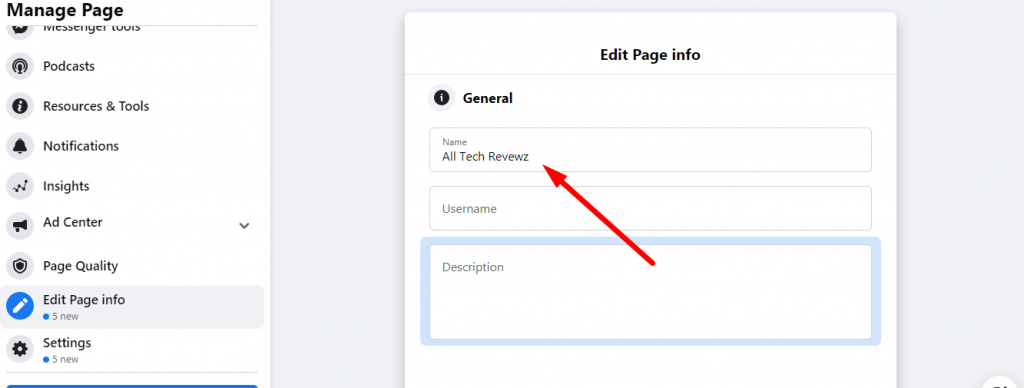
That’s it now your Facebook page name has been changed.
Why can’t I change my Facebook page name?
If the option to change your Page’s name isn’t visible, continue reading:
- You don’t have a Page role of administrator, editor, or moderator.
- The name you want to use is already being used by another Page.
- You didn’t follow the Facebook Pages Terms.
If your page doesn’t meet one of the above requirements, you can ask a friend who is an administrator or editor on your page to help change the name.
Otherwise, you can request a change to your Page’s name using this form.
How to Change your Facebook business Page Name? [FAQs]
How to change name on Facebook page?
First, the name on your Facebook business page must be your official business name as registered with the government. For example, if your business is registered as “Smith Co,” that’s the name you’ll need to use for your Facebook page.
If you’d like to use a nickname instead of the official name, that’s fine too as long as it isn’t misleading. For example, if your business is registered as “Smith Co,” but most people know you by the name “John Smith,” then using the latter for your Facebook page would be ok.
A couple of important things to know about renaming your page:
Facebook has the right to remove admin rights from a Page that doesn’t follow the Facebook Pages Terms. If you think your account has been compromised, please visit our Help Center to recover it.
How to delete Facebook Page?
To delete a Facebook page from within the page:
1. Click Settings at the top of your Page.
2. Click General in the left column.
3. Scroll down and click Delete Page.
4. Click Delete [Page name] and then click OK.
How to Add Admin to Facebook Page?
1. First of all, you need to click on the “Setting” button from the top of your page.
2. You will see a drop down list and then select the option “Page Role”.
3. Now enter your Facebook username or email address in the text box that you want to add as an admin.
4. After that select roles for them either “editor” or “administrator”.
Finally, click on the “Add” button.
That’s it, you have successfully added admin to your Facebook page.
Conclusion
If you want to change your Facebook page name in 2022 and how to add admin to Facebook page, there are a few things you need to do. First, make sure that your page is eligible for a name change by checking the following requirements. Then, follow these simple steps to initiate the process.
Finally, be patient and wait for Facebook to approve your request. Changing your Facebook page name can be a daunting task, but with these instructions, it can be a breeze. Have you changed your Facebook page name recently? Let us know how it went in the comments below!
